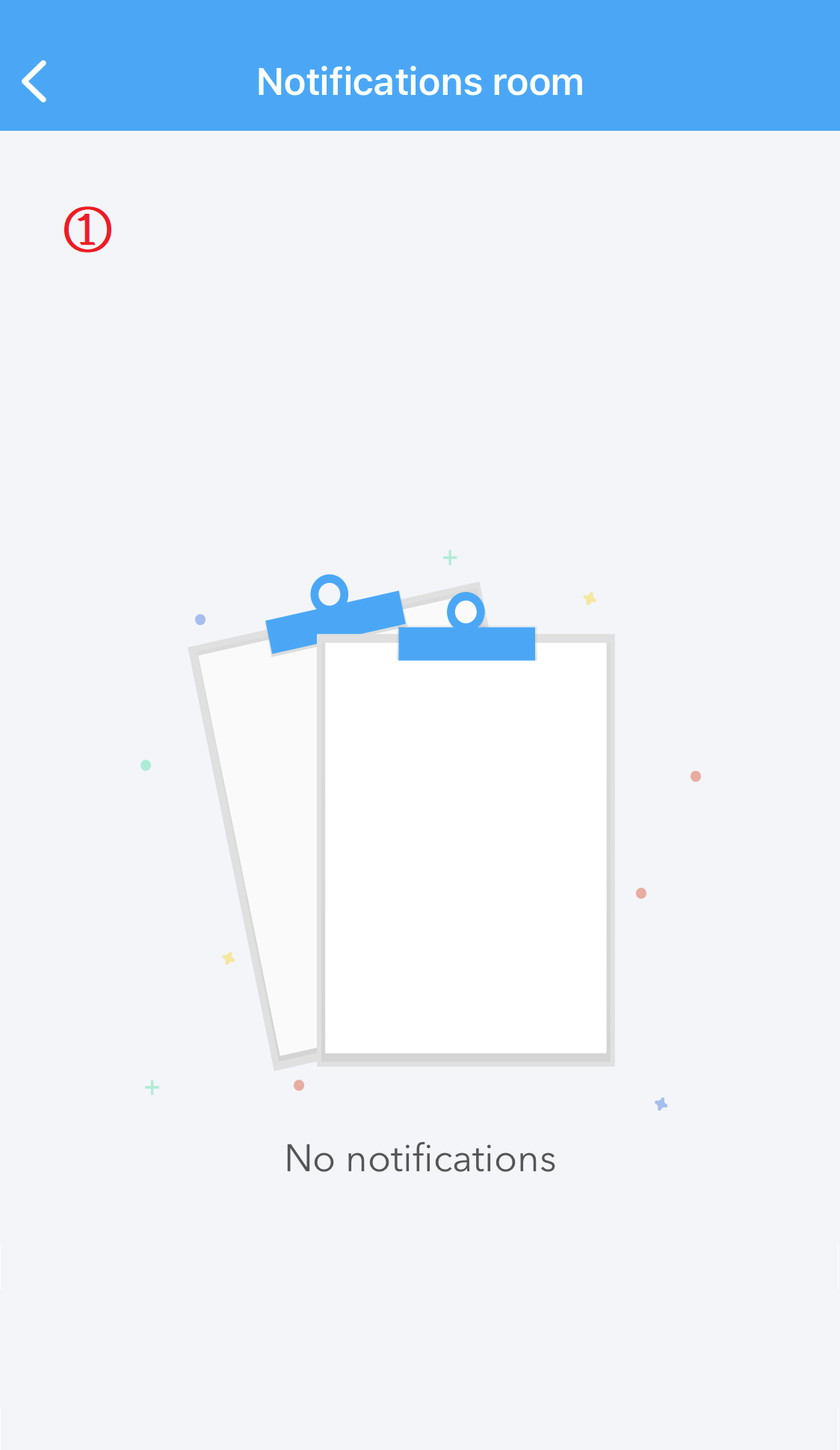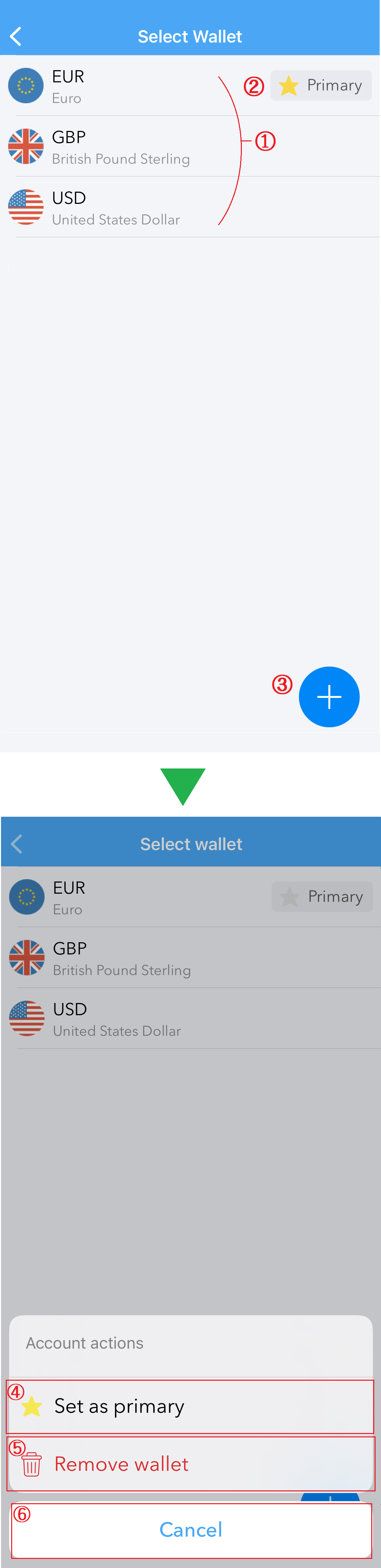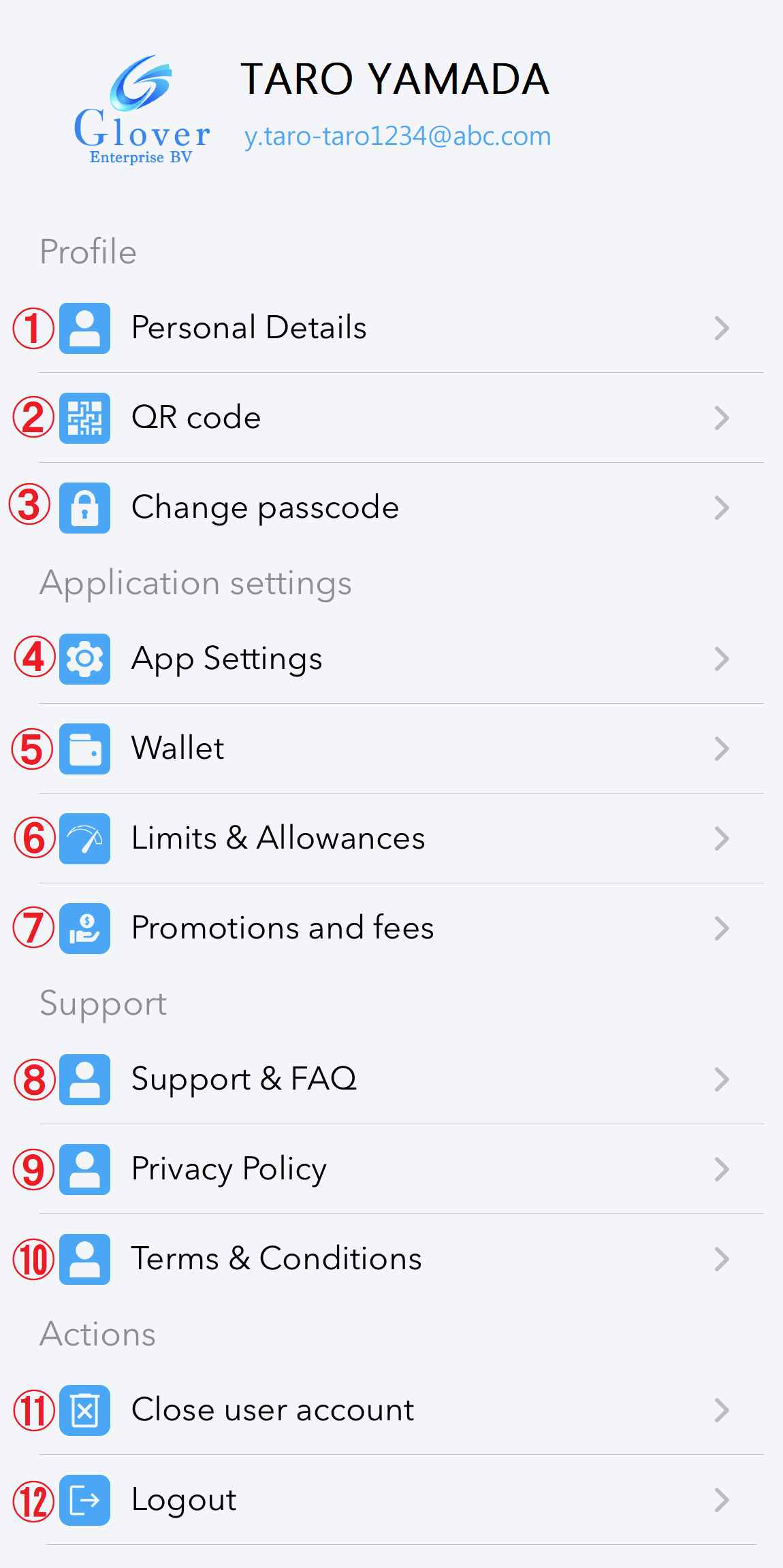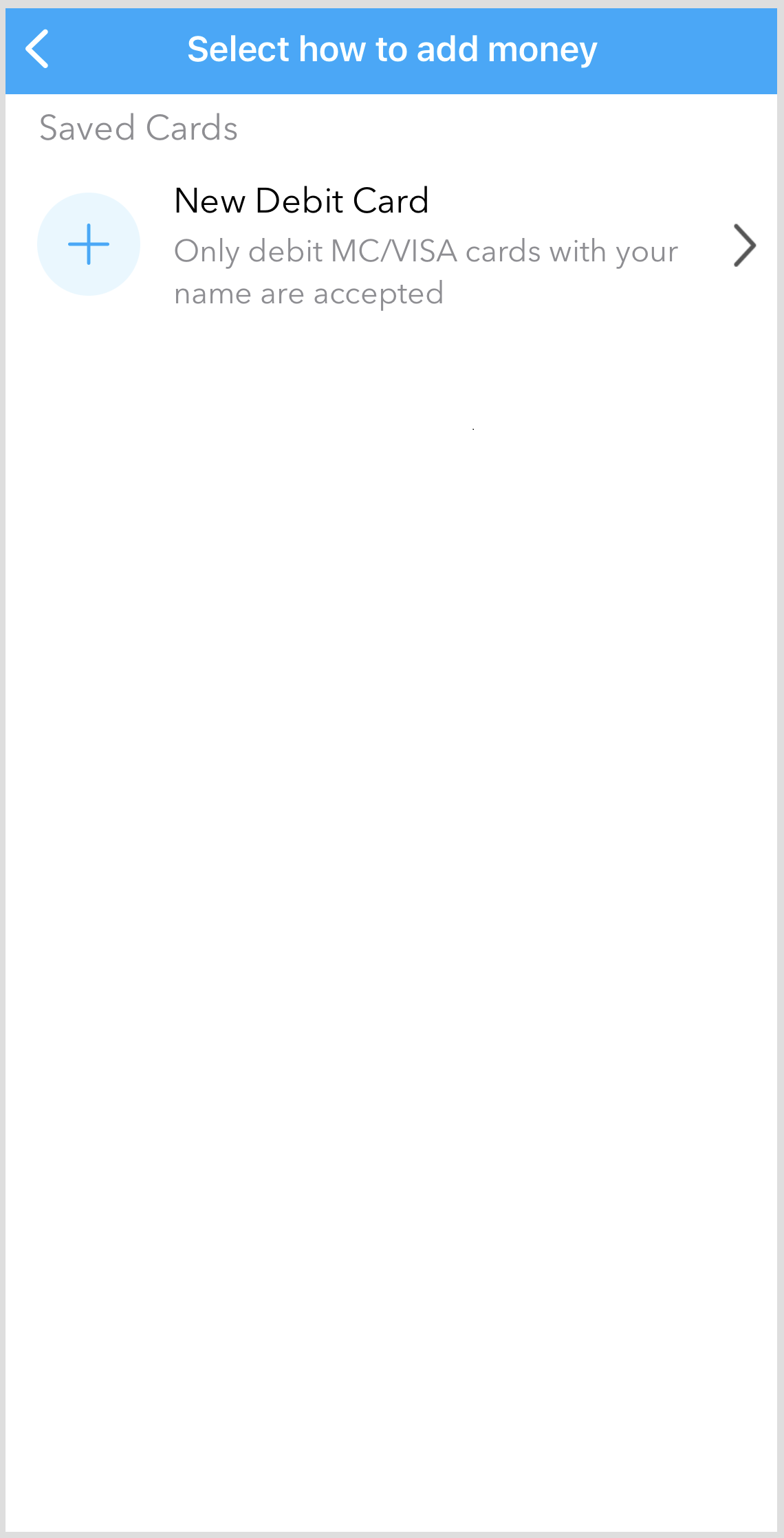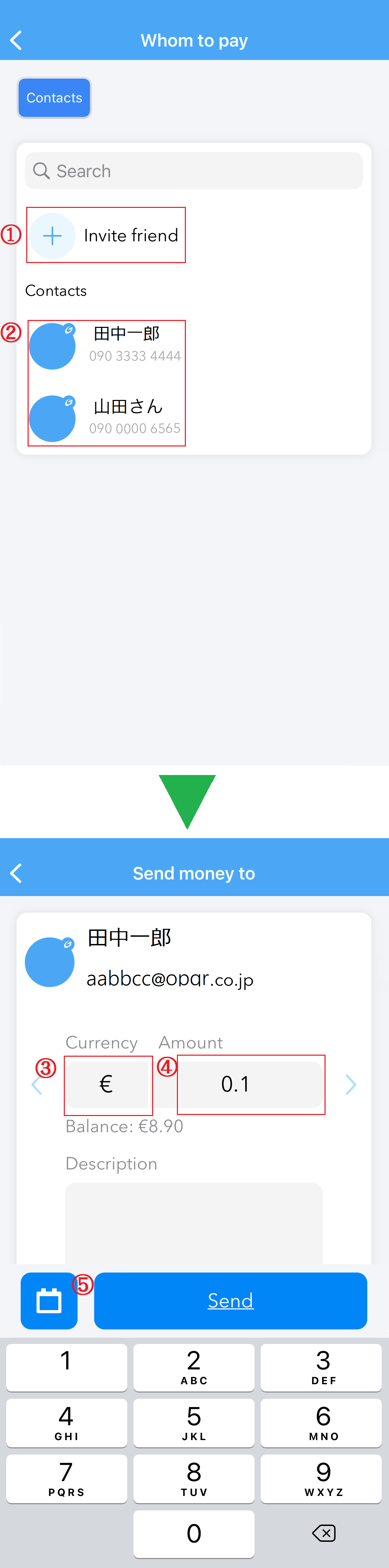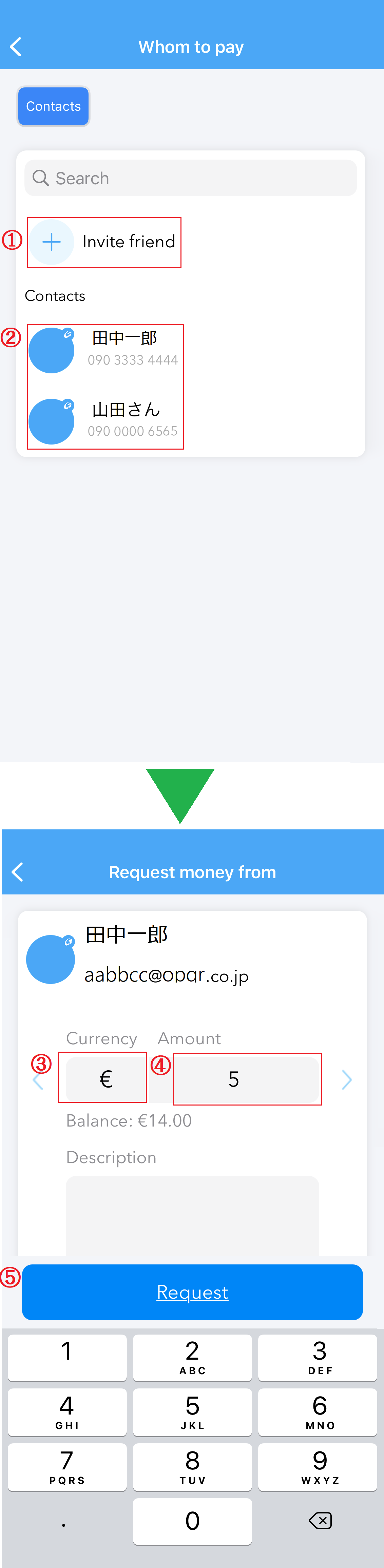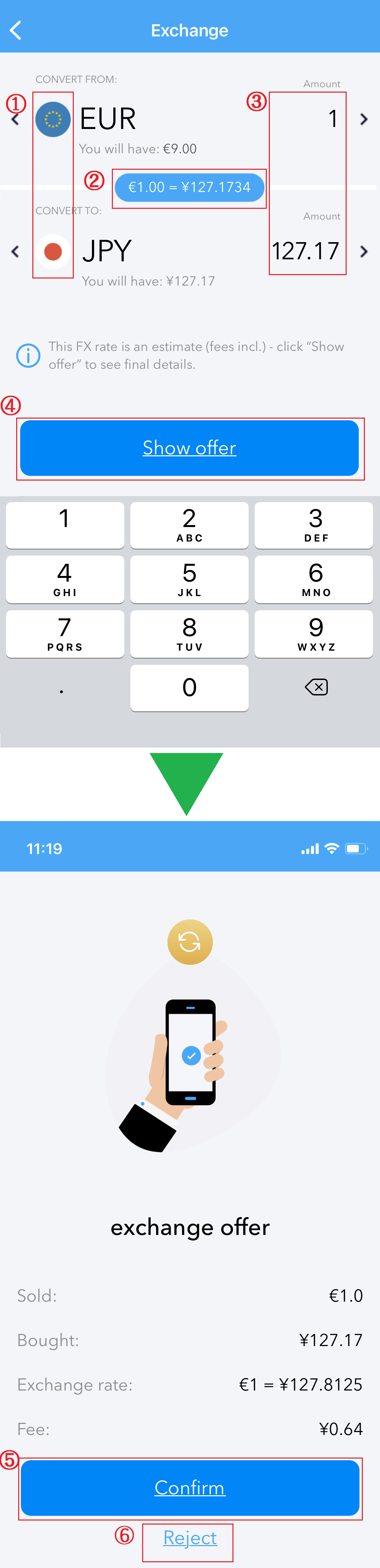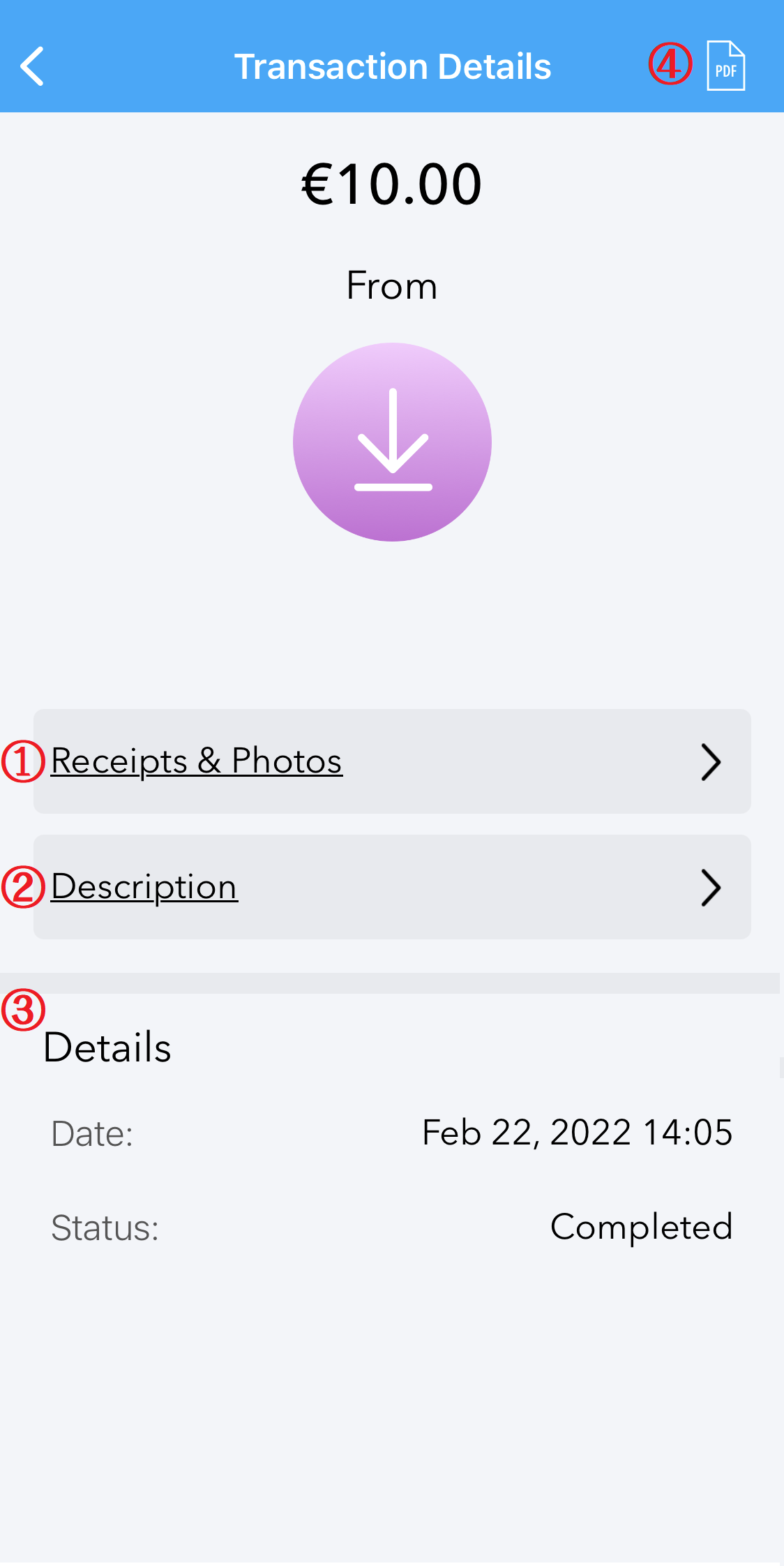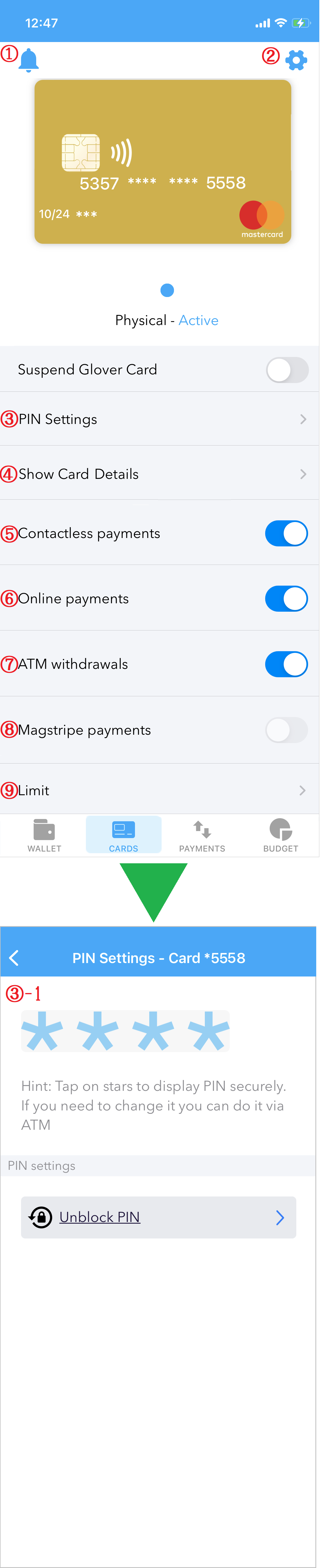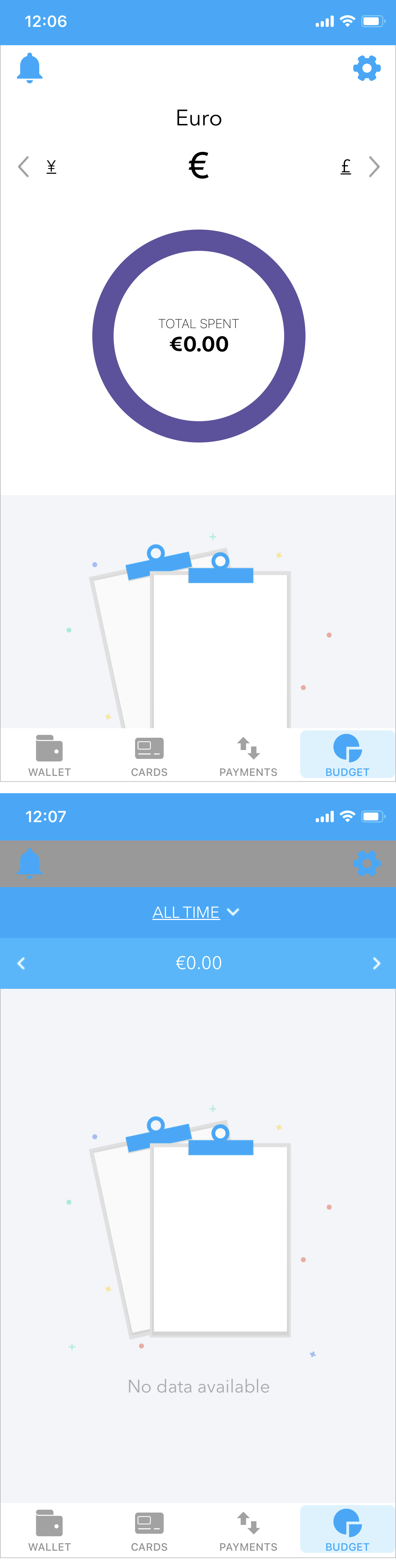TOP PAGE
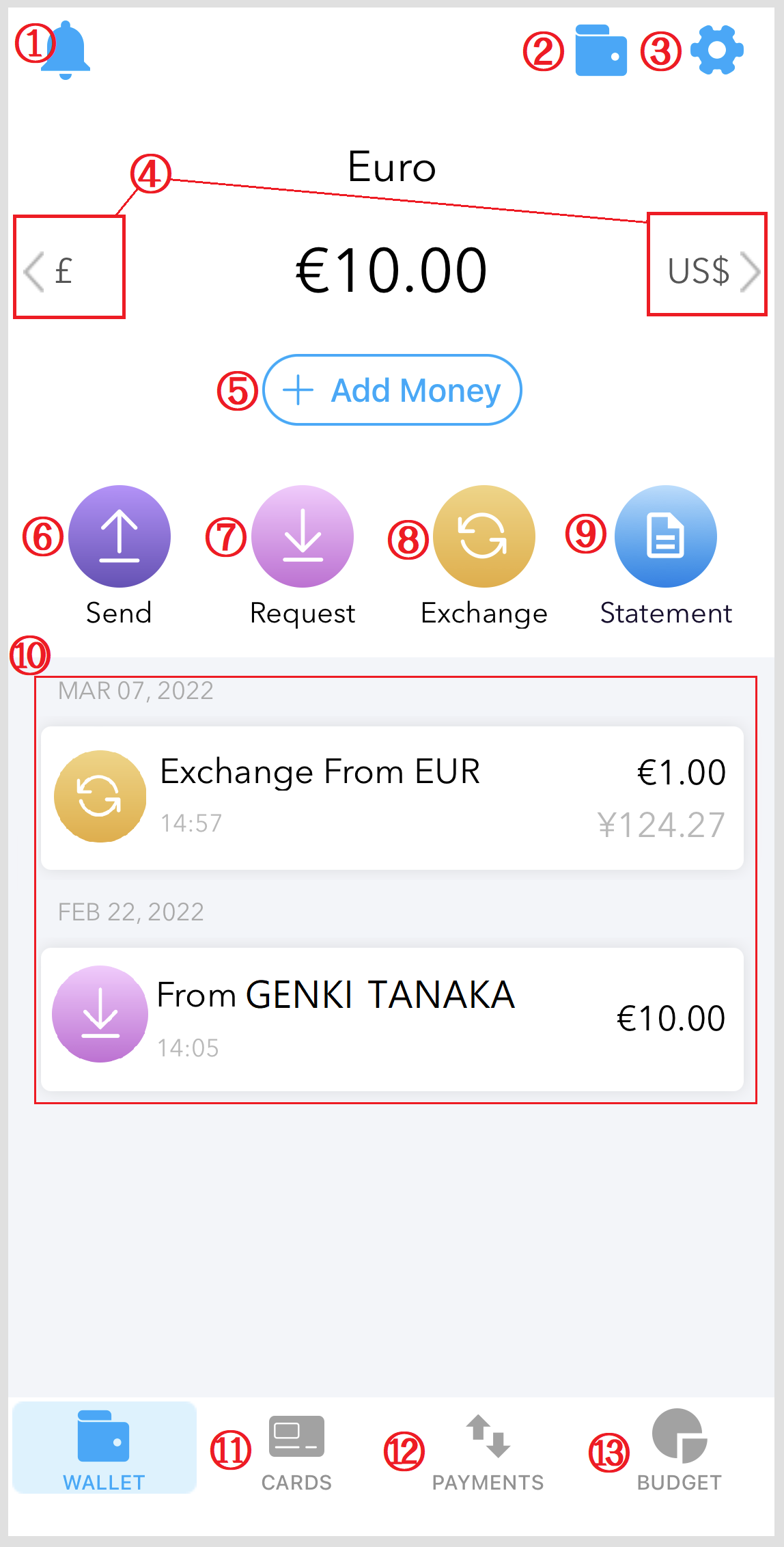
Notifications room
Select Wallet
Settings
① Confirmation of customer information
②QR code reading/display
③ Change passcode
④ Change notification settings
⑤ Setting the main currency / adding a currency
⑥ Now preparing
⑦ Now preparing
⑧Confirmation of inquiry/FAQ
⑨Confirmation of privacy policy
(10) Confirmation of Terms of Use
⑪ Account deletion
* Once deleted, it cannot be recovered.
Please note earnestly
⑫Logout
Add Money
Send
① Add remittance destination
② Displayed by those who have installed this application from their own contacts.
* To display it, you need to change the settings of the Glover app on your smartphone. It will be displayed if you turn on "Contacts" in the settings.
③ Select currency type
④ Enter remittance amount
⑤ Remittance confirmation screen
Request
① Add remittance destination
② Displayed by those who have installed this application from their own contacts.
* To display it, you need to change the settings of the Glover app on your smartphone. It will be displayed if you turn on "Contacts" in the settings.
③ Select currency type
④ Enter amount
⑤Final confirmation screen
Exchange
Statement
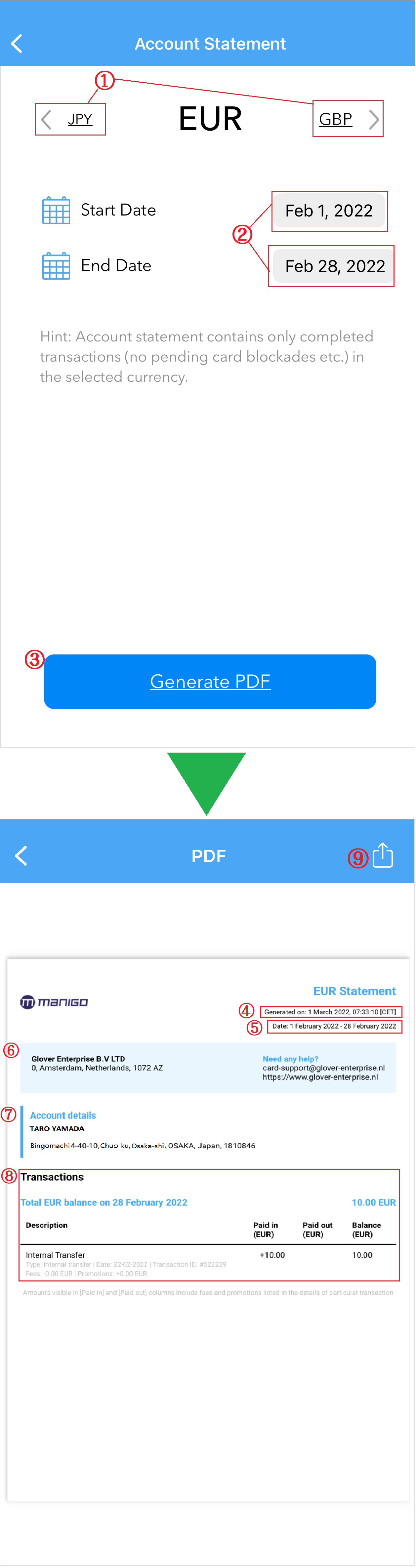
Transaction Details
CARDS
(1) Display notification details
(2) Check/change various settings
③Confirmation of PIN
*③-1 Confirmation method: Tap * and enter the 4-digit passcode to confirm
④Confirmation of credit card number
Displayed by entering a 4-digit passcode
⑤ Contactless payment settings
⑥ Online payment settings
⑦ ATM usage settings
⑧Magnetic reading payment setting
(9) Security settings